
環境
OS:centos6.4
文字コード変更
# cat /etc/sysconfig/i18n LANG="en_US.UTF-8" SYSFONT="latarcyrheb-sun16" ↓変更 LANG="ja_JP.UTF-8" SYSFONT="ja_JP.UTF-8:ja_JP:ja" ログオフ
タイムゾーンの変更
# cp -p /etc/localtime /etc/localtime.20130420
# cp -p /usr/share/zoneinfo/Asia/Tokyo /etc/localtime
# vi /etc/sysconfig/clock
ZONE="Asia/Tokyo"
サーバを再起動させる。
ネットワーク設定
ネットワークの設定するファイル。
# vi /etc/sysconfig/network NETWORKING=yes HOSTNAME=localhost.localdomain
インタフェースに対しての設定ファイル
# vi /etc/sysconfig/network-scripts/ifcfg-eth0 DEVICE=eth0 BOOTPROTO=static ONBOOT=yes HWADDR=52:54:00:21:F6:F0 IPADDR=**** NETMASK=**** BROADCAST=**** GATEWAY=**** USERCTL=no TYPE=Ethernet UUID=28cfeeee-d577-42ea-b100-c9f1d26151d0 NM_CONTROLLED=yes
dns server設定
# vi /etc/resolv.conf nameserver ******
ネットワークサービスの再起動
# vi /etc/init.d/network restart
※参考にしたサイト:http://kazmax.zpp.jp/network/net2.html
ntpserver
http://www.jitaku-svr.info/index.php?ntp_ntp.conf
ssh設定
iptables設定
# vim /etc/sysconfig/iptables # /etc/init.d/iptables restart
hosts設定
# vim /etc/hosts 127.0.0.1 test.com localhost localhost.localdomain #::1 localhost localhost.localdomain
不要なサービスを停止
#chkconfig --list | grep "3:on"; #chkconfig auditd off #chkconfig autofs off #chkconfig bluetooth off #chkconfig netfs off #chkconfig nfslock off #chkconfig postfix off SELinuxの無効化 # getenforce Enforcing ← SELinux有効状態 # setenforce 0 Permissive ← SELinux無効 # vi /etc/sysconfig/selinux SELINUX=enforcing ↓ SELINUX=disabled
yum 自動アップデート
自動アップデートしたい場合、yum-cronをインストールする。
# yum install yum-cron # chkconfig yum-cron on # /etc/rc.d/init.d/yum-cron start
EPEL リポジトリ導入
# wget http://ftp.riken.jp/Linux/fedora/epel/RPM-GPG-KEY-EPEL-6 # rpm --import RPM-GPG-KEY-EPEL-6 # rm -f RPM-GPG-KEY-EPEL-6 # vi /etc/yum.repos.d/epel.repo [epel] name=EPEL RPM Repository for Red Hat Enterprise Linux baseurl=http://ftp.riken.jp/Linux/fedora/epel/6/$basearch/ gpgcheck=1 enabled=0
ログ監視設定
ファイル改ざん検知ツール設定
AIDE(Advanced Intrusion Detection Environment)
AIDE は、オープンソースのホスト型侵入検知システム(HIDS)で、RHEL等主要なディストリビューションに含まれるパッケージ
※参考サイトhttp://d.hatena.ne.jp/mtbtaizo/20100125
インストール # yum –y install aide 初期データベースの作成 # aide -i # ll /var/lib/aide/ 合計 1.8M -rw-------. 1 root root 1741635 4月 20 15:32 2013 aide.db.new.gz DB の名前変更 # cp /var/lib/aide/aide.db.new.gz /var/lib/aide/aide.db.gz # aide -C
◆定期チェック
# vi /etc/cron.daily/aide #!/bin/bash MAILTO=root LOGFILE=/var/log/aide/aide.log AIDEDIR=/var/lib/aide /usr/sbin/aide -u > $LOGFILE cp $AIDEDIR/aide.db.new.gz $AIDEDIR/aide.db.gz x=$(grep "Looks okay" $LOGFILE | wc -l) if [ $x -eq 1 ] then echo "All Systems Look OK" | /bin/mail -s "AIDE OK" $MAILTO else echo "$(egrep "added|changed|removed" $LOGFILE)" | /bin/mail -s "AIDE DETECTED CHANGES" $MAILTO fi exit
※参考サイト:http://d.hatena.ne.jp/mtbtaizo/20100125
ウィルス対策ソフト設定 Clam AntiVirus 導入
# yum -y --enablerepo=epel install clamd
# vi /etc/clamd.conf
root権限で動作するようにするため、以下をコメントアウトします。
User clam
↓
#User clam
# /etc/rc.d/init.d/clamd start
# chkconfig clamd on
ウィルス定義ファイル最新化。以後は/etc/cron.daily/freshclamにより毎日自動で行われる
# freshclam
ウィルススキャンテスト(ウィルスなしの場合)
# clamscan --infected --remove --recursive
結果
----------- SCAN SUMMARY -----------
Known viruses: 2163715
Engine version: 0.97.7
Scanned directories: 1
Scanned files: 0
Infected files: 0 ← ウィルス検知なし
Data scanned: 0.00 MB
Data read: 0.00 MB (ratio 0.00:1)
Time: 4.659 sec (0 m 4 s)
ウィルスありで実行してみる。
# wget http://www.eicar.org/download/eicarcom2.zip
#clamscan --infected --remove --recursive
/root/eicarcom2.zip: Eicar-Test-Signature FOUND ← ウィルス検知
/root/eicarcom2.zip: Removed. ← ウィルス削除
----------- SCAN SUMMARY -----------
Known viruses: 2163715
Engine version: 0.97.7
Scanned directories: 2
Scanned files: 11
Infected files: 1 ← ウィルス検知件数
Data scanned: 0.03 MB
Data read: 0.02 MB (ratio 1.75:1)
Time: 3.209 sec (0 m 3 s)
# vi virusscan
#!/bin/bash
PATH=/usr/bin:/bin
# clamd update
yum -y update clamd > /dev/null 2>&1
# excludeopt setup
excludelist=/root/clamscan.exclude
if [ -s $excludelist ]; then
for i in `cat $excludelist`
do
if [ $(echo "$i"|grep /$) ]; then
i=`echo $i|sed -e 's/^([^ ]*)/$/1/p' -e d`
excludeopt="${excludeopt} --exclude-dir=^$i"
else
excludeopt="${excludeopt} --exclude=^$i"
fi
done
fi
# virus scan
CLAMSCANTMP=`mktemp`
clamscan --recursive --remove ${excludeopt} / > $CLAMSCANTMP 2>&1
[ ! -z "$(grep FOUND$ $CLAMSCANTMP)" ] &&
# report mail send
grep FOUND$ $CLAMSCANTMP | mail -s "Virus Found in `hostname`" root
rm -f $CLAMSCANTMP
# chmod 755 virusscan
# mv virusscan /etc/cron.daily/ ※毎日自動実行させる
グループ作成
以下グループを作成する場合
gid : 200
group : user
# groupadd -g 200 user 作成されたグループの確認 # cat /etc/group | grep user user:x:200:
ユーザ作成
以下ユーザを作成する場合
uid : 1101
group : user
username: testuser
# useradd -u 1101 -g user testuser 作成されたグループの確認 # cat /etc/passwd | grep 1101 user:x:200:
ミドルウェアインストール
apache
mysql
python
centosでyumが使えない現象
以下のようなエラーがでて、yumが使えない。
以下のようなエラーがでて、yumが使えない。 [root@localhost ~]# yum -y install wget Loaded plugins: fastestmirror Loading mirror speeds from cached hostfile Could not retrieve mirrorlist http://mirrorlist.centos.org/?release=6&arch=x86_64&repo=os error was 14: PYCURL ERROR 6 - "Couldn't resolve host 'mirrorlist.centos.org'" Error: Cannot find a valid baseurl for repo: base また、defaltgatewayの設定が抜けているとこういうことが起きる。
lamp環境インストール
# mysql インストール
./configure --prefix=/usr/local/mysql
--enable-assembler
--with-charset=utf8
--with-unix-socket-path=/data/mysql/mysql.sock
--with-mysqli=/usr/local/mysql/bin/mysql_config
--enable-embedded-mysqli
--with-embedded-server
--with-extra-charsets=binary,utf8,cp932,eucjpms,ujis,ucs2,latin1,sjis
--without-readline
ここと同じ状況になった。。。
http://kaizou-papa.jugem.jp/?day=20080609
http://wadslab.net/wiki/index.php?MySQL%A4%F2%A5%BD%A1%BC%A5%B9%A4%AB%A4%E9%A5%A4%A5%F3%A5%B9%A5%C8%A1%BC%A5%EB
# apache2
http://codenote.net/centos/139.html
./config --prefix=/usr/local/openssl --openssldir=/usr/local/openssl shared
#php
http://blog.quall.net/linuxserver/1529/
CFLAGS=-O3
./configure
–with-apxs2=/usr/local/apache2/bin/apxs
–with-libxml-dir
–with-openssl
–with-zlib
–with-gd
–with-jpeg-dir=/usr/lib/
–with-png-dir=/usr/lib/
–with-freetype-dir=/usr/lib
–with-pear
–with-xmlrpc
–with-pdo-mysql
–with-mysql=/usr/local/mysql
–with-mysqli=/usr/local/mysql/bin/mysql_config
–with-config-file-path=/etc
–with-config-file-scan-dir=/etc/php.d
–enable-gd-native-ttf
–enable-gd-jis-conv
–enable-calendar
–enable-exif
–enable-mbstring
–enable-mbregex
–enable-zend-multibyte
shared
.:/usr/local/lib/php/PEAR:/usr/local/include/php/
[Mon Jan 28 00:12:30 2013] [error] [client 111.87.58.18] PHP Fatal error: require(): Failed opening required 'wiki/lib/pukiwiki.php' (include_path='.:/usr/local/lib/php/PEAR:/usr/local/include/php') in /usr/local/apache2/htdocs/wiki/index.php on line 23
システムログ
/var/log/btmp
失敗したログインの情報を見ることができます。lastb コマンドで見れる。
/var/log/wtmp
これはバイナリなので中を見たいときはwhoコマンドでみる。#who /var/log/wtmp
/var/log/lastlog
各アカウントの最終ログインの一覧を見れる。lastlogコマンドで見れる。
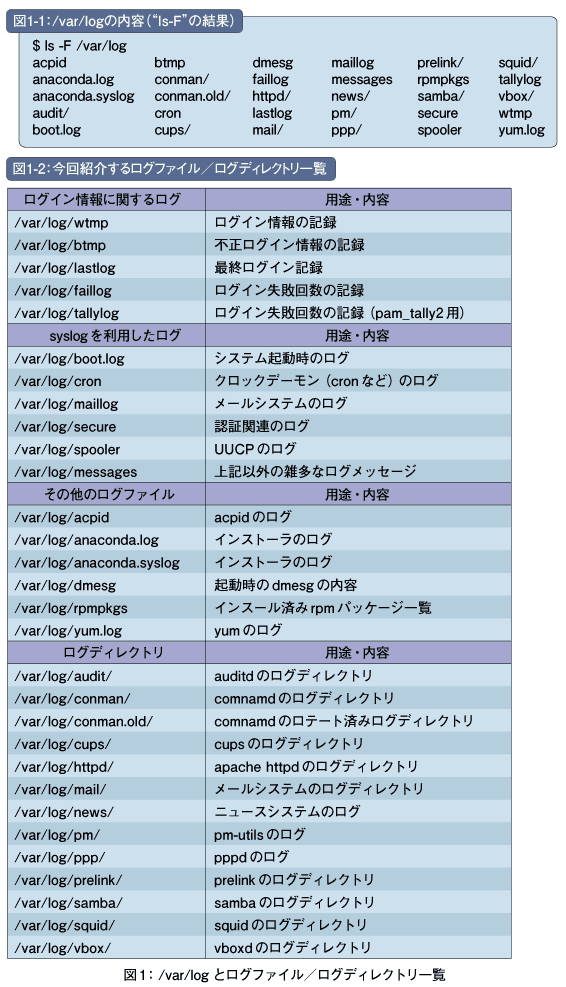


![[script] oracleの接続確認を実施する](https://memo.wakaue.info/wp-content/uploads/2015/07/l_012-150x150.png)